How to Install an SSL Certificate on Your Website
Securing your website is no longer optional. With cyber threats on the rise and user privacy concerns becoming increasingly significant, having an SSL (Secure Sockets Layer) certificate installed on your website is essential. Not only does it encrypt sensitive data, but it also boosts your website’s trustworthiness and visibility on search engines like Google.
In this comprehensive guide, we will walk you through the steps on how to install an SSL certificate on your website. Whether you’re targeting users in the USA, Canada, Europe, Asia, Australia, Africa, or New Zealand, the instructions here apply universally. Beyond the technical installation, we will also explore how SSL can help you enhance your SEO, improve user engagement, and build a stronger online community.
By the end of this guide, you will have the knowledge to install an SSL certificate confidently, understand the SEO benefits of doing so, and learn how to optimize your website to make sure it’s secure and high-performing.
Table of Contents:
- What is an SSL Certificate?
- Why Should You Install an SSL Certificate on Your Website?
- Types of SSL Certificates Explained
- How SSL Affects Your SEO and Website Ranking
- How to Install an SSL Certificate
- Choosing the Right SSL for Your Website
- Step-by-Step SSL Installation Guide
- Common Hosting Platforms: Detailed Instructions
- Enable HTTPS and Redirect HTTP Traffic
- Troubleshooting SSL Installation Problems
- Best Practices for Maintaining SSL Certificates
- Testing SSL Installation and Verifying HTTPS
- Why Community Engagement Matters After Installing SSL
- Conclusion
1. What is an SSL Certificate?
An SSL certificate is a security protocol used to encrypt data between a web server and a browser. This ensures that sensitive information, such as passwords, payment details, and personal data, is protected from hackers and prying eyes. When a website uses an SSL certificate, its URL begins with “https://” rather than “http://”, and a padlock icon appears next to the URL in most modern browsers, indicating a secure connection.
While SSL certificates serve the purpose of encryption, they also verify the legitimacy of the website. This verification is critical because it assures visitors that they are interacting with a trusted site, not a malicious impostor. Without SSL, users are more likely to distrust your website, particularly when they are required to enter sensitive information.
2. Why Should You Install an SSL Certificate on Your Website?
- Trust and Credibility: Websites with SSL certificates show a green padlock and “https” in the URL, which makes visitors feel secure. Without SSL, users are often shown warnings by their browsers, warning them that the site is not secure. This can lead to a loss of trust and a high bounce rate.
- SEO Benefits: Google has made it clear that they prioritize secure websites in search rankings. This means SSL is a ranking factor, and Google rewards HTTPS websites with better visibility in search results. Additionally, users are more likely to click on secure websites, improving your website’s click-through rate (CTR).
- Data Protection: SSL certificates prevent hackers from intercepting or altering data exchanged between users and your website. If you handle sensitive data, especially on e-commerce sites or login pages, SSL ensures that it remains encrypted and safe from cyber threats.
- Compliance: If you run an online business, you may be subject to regulations like PCI DSS (Payment Card Industry Data Security Standard) or GDPR (General Data Protection Regulation). SSL is an essential part of meeting these security standards.
3. Types of SSL Certificates Explained
There are different types of SSL certificates to consider based on your website’s needs:
- Domain Validated (DV) SSL: The most basic type, which only verifies the ownership of the domain. Ideal for blogs or personal websites that don’t handle sensitive information.
- Organization Validated (OV) SSL: Provides a higher level of validation by verifying the organization behind the website. Suitable for business websites, providing more credibility.
- Extended Validation (EV) SSL: The highest level of validation, ideal for large organizations and e-commerce sites. It triggers the green address bar, signaling the website’s high level of trustworthiness to users.
- Wildcard SSL: Covers multiple subdomains on a single domain. A great option for businesses with several subdomains.
- Multi-Domain SSL: Allows you to secure multiple domains with a single SSL certificate, making it ideal for businesses managing several websites.
4. How SSL Affects Your SEO and Website Ranking
Google has confirmed that HTTPS is a ranking factor, meaning secure websites are favored in search engine results. But that’s not all; websites with SSL certificates also tend to have:
- Higher Click-Through Rates (CTR): Users are more likely to click on websites with the padlock icon or HTTPS in the URL.
- Improved User Experience: SSL certificates help establish trust with your visitors, which can lead to longer visits, increased engagement, and more conversions.
- Referrer Data Integrity: When you have SSL, the referrer data remains intact when users navigate from your site to others, which helps maintain accurate analytics.
By installing an SSL certificate, you’re not just protecting your users’ data—you’re also enhancing your SEO performance and improving your rankings.
5. How to Install an SSL Certificate
Choosing the Right SSL Certificate for Your Website:
The first step is selecting the right SSL certificate. Consider your needs—whether you want to secure a single domain, multiple subdomains, or several domains—and choose accordingly. For e-commerce or large sites, an EV SSL certificate may be the best option, while smaller websites can get by with DV or OV certificates.
Step-by-Step SSL Installation Guide:
- Purchase Your SSL Certificate:
- Choose a reputable Certificate Authority (CA) like Let’s Encrypt (free), Comodo, or DigiCert.
- Ensure the SSL matches your server configuration and domain name.
- Generate a Certificate Signing Request (CSR):
- You’ll need to generate a CSR from your web hosting control panel (cPanel, Plesk, etc.).
- This will contain the public key and information about your website.
- Install the SSL Certificate on Your Server:
- After your CSR is verified by the CA, you’ll receive your SSL certificate.
- Follow your hosting provider’s instructions to install the SSL on your server.
- Activate HTTPS on Your Website:
- Modify your website’s URL from “http” to “https” in your content management system (CMS) settings.
- Make sure your website automatically redirects from HTTP to HTTPS.
Common Hosting Platforms: Detailed Instructions:
- For cPanel Users: Go to the SSL/TLS section, select “Install an SSL Certificate”, and paste your SSL certificate details.
- For Plesk Users: Under the “Websites & Domains” tab, find “SSL Certificates”, and upload your certificate.
- For Cloudflare Integration: If you’re using Cloudflare, it offers a free SSL option. You can easily enable it by selecting the “Flexible SSL” option in Cloudflare’s settings.
Enable HTTPS and Redirect HTTP Traffic:
Ensure that all traffic is redirected from HTTP to HTTPS. This can usually be done by modifying the .htaccess file or using your CMS’s built-in settings.
6. Troubleshooting SSL Installation Problems
Even after a smooth installation, issues may arise:
- Mixed Content Errors: This happens when some resources (like images or scripts) are still loaded via HTTP. You’ll need to update the URLs to HTTPS.
- SSL Not Installed Correctly: If the padlock doesn’t appear, your SSL certificate may not be installed correctly, and you’ll need to check with your hosting provider.
- SSL Expiration: Make sure to renew your SSL certificate before it expires to maintain the secure connection.
7. Best Practices for Maintaining SSL Certificates
- Regular Monitoring: Keep track of the expiry date of your SSL certificate and set up alerts to remind you to renew it.
- Force HTTPS: Use HTTP Strict Transport Security (HSTS) to ensure that all connections are made over HTTPS.
- Review Your Site’s Security Regularly: SSL is just one part of a comprehensive website security strategy. Regularly check for vulnerabilities and update software.
8. Testing SSL Installation and Verifying HTTPS
Once you’ve installed your SSL certificate, it’s crucial to verify that it’s working correctly. Use online tools like SSL Labs’ SSL Test to check the installation and identify any potential vulnerabilities or issues.
9. Why Community Engagement Matters After Installing SSL
Once your website is secure, it’s time to encourage user engagement. Invite your audience to leave comments, share their experiences with SSL, or ask questions. Engaging with your community helps build trust and fosters a deeper relationship with your audience.
Installing an SSL certificate is an essential step in securing your website and protecting your visitors’ data. It also offers SEO benefits and boosts your credibility, making it a valuable investment for your website’s long-term success. Follow the steps outlined in this guide to install your SSL certificate, maintain it effectively, and engage with your audience to build a thriving online community.