How to Manage Your Hosting Account with Our Control Panel
Managing your hosting account effectively is crucial for ensuring a smooth and efficient online presence. Whether you are a beginner or an experienced webmaster, understanding how to navigate and utilize your hosting control panel is essential. This guide provides a step-by-step walkthrough of managing your hosting account using our user-friendly control panel, ensuring your website operates optimally.
Understanding Your Hosting Control Panel
A hosting control panel is a web-based interface that allows users to manage their hosting accounts effortlessly. It provides tools for domain management, email configuration, file management, database management, security settings, and performance monitoring. Our control panel is designed to simplify website administration and offer a seamless user experience.
Key Features of Our Hosting Control Panel
- User-Friendly Dashboard
- Domain and Subdomain Management
- Email Account Setup and Configuration
- File Management with File Manager and FTP Access
- Database Management (MySQL & PostgreSQL)
- Security and Backup Features
- Resource Usage and Performance Monitoring
- One-Click Application Installers
- SSL Certificate Installation and Renewal
- Advanced Hosting Settings and Customization
Step-by-Step Guide to Managing Your Hosting Account
1. Logging into Your Control Panel
- Navigate to the hosting control panel login page.
- Enter your credentials (username and password).
- Click on the login button to access the dashboard.
2. Managing Domains and Subdomains
- Add or remove domains and subdomains.
- Configure domain settings and redirects.
- Manage DNS settings and name servers.
3. Setting Up and Managing Email Accounts
- Create custom email addresses (e.g., yourname@yourdomain.com).
- Configure email forwarding, spam filters, and autoresponders.
- Access webmail or set up email clients like Outlook and Thunderbird.
4. File Management
- Use the built-in File Manager to upload, edit, and delete files.
- Set up FTP accounts and use FTP clients for bulk file transfers.
- Manage permissions and organize your website files efficiently.
5. Database Management
- Create and manage MySQL or PostgreSQL databases.
- Use phpMyAdmin to edit database records.
- Backup and restore databases when necessary.
6. Security and Backup Solutions
- Enable SSL certificates for secure connections.
- Set up firewalls and IP blocking.
- Schedule automatic backups to prevent data loss.
7. Monitoring Resource Usage and Performance
- Track CPU, RAM, and bandwidth usage.
- Identify resource-intensive processes and optimize website performance.
- Implement caching and content delivery networks (CDNs).
8. Installing Applications with One-Click Installers
- Use Softaculous or other installers to add WordPress, Joomla, and other CMS platforms.
- Update and manage installed applications.
- Optimize website performance with essential plugins.
9. SSL Certificate Installation and Renewal
- Check SSL status and renew expired certificates.
- Enable HTTPS for better security and SEO ranking.
10. Customizing Advanced Hosting Settings
- Configure PHP versions and settings.
- Manage cron jobs for automated tasks.
- Set up error pages and custom redirects.
Implementation Tips
Keyword Research
- Incorporate relevant keywords to enhance SEO.
- Focus on long-tail keywords with lower competition and high intent.
- Ensure content directly answers search queries and provides unique insights.
Content Quality
- Ensure each post provides value, is well-researched, and free of errors.
- Use proper H1, H2, and H3 tags for better readability and SEO optimization.
- Include images, infographics, and screenshots for visual appeal.
Engagement Strategies
- Encourage readers to leave comments and engage with our content.
- Build a community around our website and business goals.
- Offer downloadable guides, templates, and resources to keep users engaged.
Managing your hosting account through our control panel is a straightforward process when you understand its features and functionalities. By following this guide, you can efficiently handle domain management, email setup, security enhancements, and performance optimization. Whether you’re launching a new website or maintaining an existing one, our control panel provides the tools and resources needed to ensure seamless website management.
Have questions or need additional support? Contact our customer service team or explore our knowledge base for more tutorials. Don’t forget to share your experience and leave a comment on our social media platforms!